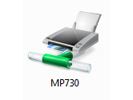We have a Canon MP730 printer that we have connected to our desktop computer. The desktop computer runs 32-bit Windows XP. My new laptop has 64-bit Vista on it.
I tried the standard “Add Printer” wizard to add this printer to my laptop, but it failed because the desktop computer doesn’t have 64-bit drivers to provide to my laptop. It prompted me to browse somewhere on my computer to pick compatible drivers, but I could not locate any such drivers on my computer, and the Canon website was useless in providing the drivers.
Both Microsoft and Canon claim that this printer is supported by 64-bit Vista, but neither provided a set of drivers I could download for use by the Add Printer wizard.
Finally, I ended up resolving this by going to Add Hardware in the Control Panel, selecting that I wanted to install a new piece of hardware manually, selected that it was a printer, and said that it was a new local port that the printer was connected to. For the port, I typed in \\desktop-name\printer-name, and then the Add Hardware wizard prompted me to select the printer driver from among those that Microsoft makes available. The Canon MP730 was listed. I picked the driver, and the printer was successfully configured.
There was one other stumbling block. When I typed in \\desktop-name\printer-name, I got an error message saying that I couldn’t connect. The reason is that the Add Hardware wizard runs under elevated privileges, and I had not authenticated with the desktop machine as an elevated user. I opened a command prompt by right clicking on a command prompt shortcut and selecting “run as administrator”, and then I typed the command: “net use \\desktop-name /user:username”. This authenticated me, and then my port creation succeeded.
This whole thing was much more complicated than it should have been.